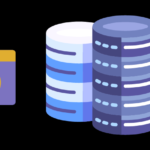What is the best Chromebook Python IDE for Development? Jupyter offers unparalleled flexibility, especially for data scientists looking to run, visualize, and share Python scripts efficiently.
If you’re a developer using a Chromebook, you may be wondering what the best Python IDE is for your device. While Chromebooks are known for their simplicity and affordability, finding the right tools for software development can be a challenge.
Key Takeaways:
- Chromebook Python IDEs are essential for developers using Chromebooks.
- There are several benefits to using a Python IDE specifically designed for Chromebook development.
- The top Chromebook Python IDEs include PyCharm, Visual Studio Code, Jupyter Notebook, Thonny, and online Python IDEs.
- Other considerations when choosing a Python IDE for Chromebook development include performance and compatibility.
Understanding Chromebook Python IDEs
A Chromebook Python IDE is a software application used by developers on Chromebooks for Python programming. The tool provides all the necessary features, tools, and functionalities needed for effective Python development on a Chromebook. The Chromebook Python IDE is an essential tool that enables developers to perform code editing, debugging, and testing all in one place, without the need for any external software.
Python is a high-level programming language that is widely used by developers to build web applications, machine learning models, and various other projects. Python programming is usually done on desktops or laptops, but with the increasing popularity of Chromebooks, developers can now use Python IDEs to code with ease on their Chromebooks.
Benefits of Using a Python IDE on a Chromebook
Using a Python IDE specifically designed for Chromebook development provides several advantages for developers. These benefits include:
- Easy installation: Unlike other programming languages, Python does not come pre-installed on Chromebooks. Using a Python IDE designed for Chromebook development ensures hassle-free installation and setup.
- Integrated development environment: A Python IDE designed for Chromebook development offers an integrated development environment, providing all the necessary tools in one place, such as a code editor, debugger, and a console.
- Efficient coding: A Python IDE designed for Chromebook development streamlines the coding process using features like code completion, code highlighting, and debugging, allowing developers to write error-free and efficient code.
- Remote access: Many Python IDEs designed for Chromebook development offer the ability to work remotely or collaborate with other developers seamlessly.
- Cost-effective: Using a Python IDE designed for Chromebook development is a cost-effective solution for developers as most options are open-source and free to use.
By utilizing a Chromebook Python IDE, developers can enhance their productivity, efficiency, and enjoy a seamless development experience.
Top Chromebook Python IDEs – What is the best Chromebook Python IDE for Development?
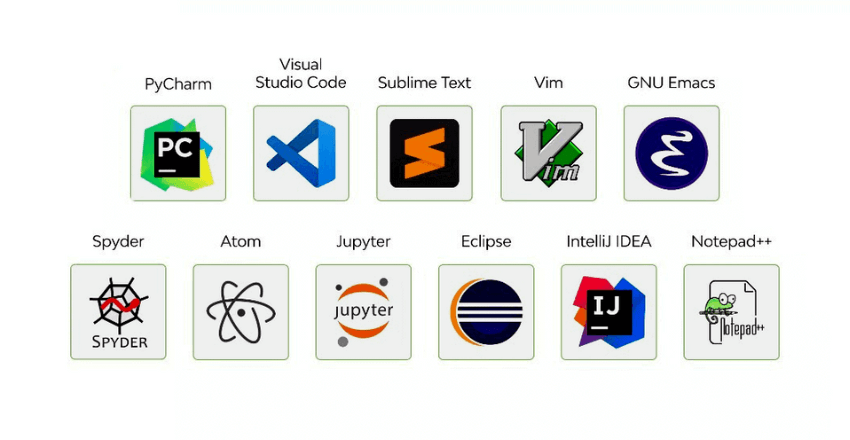
Python developers using Chromebooks have a variety of IDE options to choose from. In this section, we will review the best Python IDEs available for Chromebooks. These IDEs have been selected based on their features, functionality, and ease of use.
PyCharm
Platform: Linux, Windows, macOS
PyCharm is a popular Python IDE developed by JetBrains. It provides a variety of features including intelligent code completion, code inspection, and debugging. The PyCharm IDE is available in both a free, open-source Community edition and a paid Professional edition.
| Features | PyCharm Community Edition | PyCharm Professional Edition |
|---|---|---|
| Intelligent Code Completion | ✔️ | ✔️ |
| Code Inspection | ✔️ | ✔️ |
| Debugging | ✔️ | ✔️ |
| Database Tools | ✔️ | ✔️ |
| Web Development | ✔️ | ✔️ |
Visual Studio Code
Platform: Linux, Windows, macOS
Visual Studio Code, developed by Microsoft, is a free, open-source code editor with support for multiple languages including Python. It provides a variety of features including debugging, syntax highlighting, and auto-completion. Additionally, it has a large and active community that provides a wide variety of extensions and plugins.
| Features | Visual Studio Code |
|---|---|
| Intelligent Code Completion | ✔️ |
| Code Inspection | ✔️ |
| Debugging | ✔️ |
| Extensions and plugins | ✔️ |
Jupyter Notebook
Platform: Linux, Windows, macOS
Jupyter Notebook is a free, open-source web application that allows you to create and share documents containing live code, equations, visualizations, and narrative text. It provides a powerful interactive environment for data visualization, exploration, and analysis, making it popular among data scientists and researchers.
Thonny
Platform: Linux, Windows, macOS
Thonny is a Python IDE specifically designed for beginners. It provides a simple and clean interface with features such as code highlighting and error highlighting. Additionally, it has a built-in debugger and support for multiple languages.
Online Python IDEs
Using an online Python IDE can be a good option for Chromebook users who want a lightweight and easily accessible development environment. Some popular online Python IDEs include:
- repl.it
- PythonAnywhere
- Codeenvy
However, using an online IDE may have limitations in terms of performance and availability, as it requires an internet connection.
When selecting a Python IDE for Chromebook development, it is important to consider factors such as performance, compatibility, and personal preferences. Each IDE has its own strengths and weaknesses, so choose the one that best suits your needs and programming style.
Other Considerations for Chromebook Python Development
In addition to choosing the right Chromebook Python IDE, there are several other factors to consider when developing Python applications on your Chromebook.
Performance
One important consideration is performance. While Chromebooks are known for their speed and efficiency, some Python IDEs may require more resources than others. It’s important to choose an IDE that runs smoothly on your Chromebook without slowing down your workflow or impacting your productivity.
Compatibility
Another important consideration is compatibility. Not all Python IDEs are compatible with all Chromebook models or operating systems. Before choosing an IDE, be sure to check its compatibility with your specific Chromebook to avoid any technical issues or compatibility errors that could impact your productivity.
Plugins and Extensions
Many Python IDEs offer plugins and extensions that can enhance your development experience. These plugins and extensions can help automate tasks, improve code quality, and increase your productivity. When choosing an IDE, consider which plugins and extensions are available and whether they align with your development needs and workflow.
Community Support
Community support can also be a valuable consideration when choosing a Chromebook Python IDE. IDEs with active and helpful communities can provide valuable resources and support when you encounter issues or have questions while developing your Python applications.
Price
Finally, price can be a consideration for some developers. While many Python IDEs are available for free, some may have premium versions or additional features that require a fee. When choosing an IDE, consider your budget and whether the features and benefits of a paid IDE outweigh the cost.
Conclusion – What is the best Chromebook Python IDE for Development?
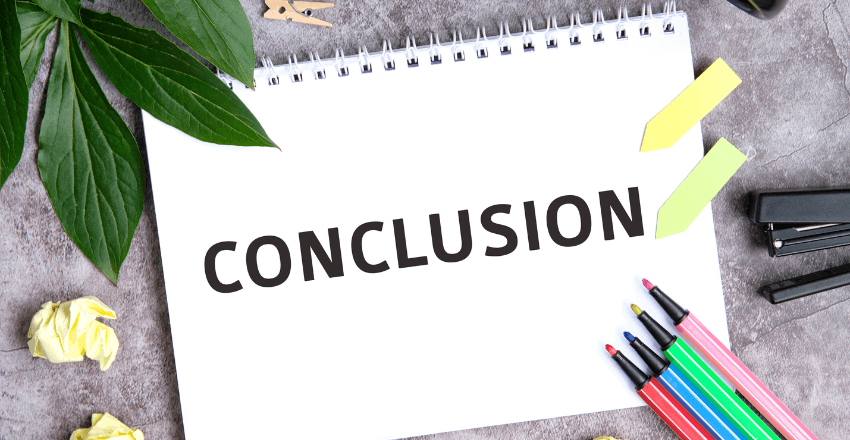
Choosing the best Python IDE for Chromebook development can be a challenging task. However, after thorough research, we have identified several top IDEs that stand out in the crowd.
1. Cloud9: Seamless Synchronization
- Highlights: Backed by Google’s Cloud, Cloud9 offers powerful Python development tools integrated perfectly with Chromebooks.
2. Jupyter: Data Science Maven
- Strengths: Designed for data visualization and analytics, Jupyter is unbeatable for Python data scientists wanting dynamic scripting and sharing.
3. Visual Studio Code (Cloud Version): Versatility Meets Elegance
- Key Features: Celebrated for its extension support, user-centric interface, and flexibility, making Python development a breeze on Chromebook.
Pro Tip: The ideal IDE hinges on your specific needs. From seamless cloud integration with Cloud9, data-centric tasks in Jupyter, to the comprehensive tools of Visual Studio Code, Chromebook developers are spoiled for choice.
FAQs – What is the best Chromebook Python IDE for Development?
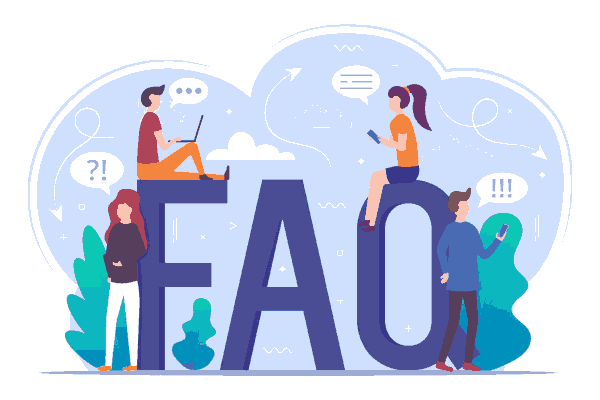
Why is Cloud9 highly recommended for Python development on Chromebooks?
Answer: Cloud9, being cloud-based, is optimized for Chromebook’s web-centric environment. Its direct integration with Google Cloud offers robust Python tools and ease of collaboration.
Pro Tip: Use Cloud9’s built-in terminal to run Python scripts without leaving your editor!
Example: Within Cloud9, developers can clone git repositories, install Python packages via pip, and immediately begin coding.
How does Jupyter suit data scientists using Chromebooks?
Answer: Jupyter is renowned for interactive coding, making it perfect for data visualization, exploration, and analysis.
Pro Tip: Use Jupyter notebooks for step-by-step data analysis and share them seamlessly.
Example: import matplotlib.pyplot as plt in Jupyter allows developers to plot graphs inline, visualizing data real-time.
What makes Visual Studio Code (Cloud Version) versatile for Chromebook users?
Answer: With its wide range of extensions, user-friendly interface, and cloud compatibility, VS Code offers a desktop-like IDE experience.
Pro Tip: Explore the Python extension for VS Code to enhance linting, debugging, and IntelliSense capabilities.
Example: Developers can use the built-in terminal in VS Code to manage Python environments and run scripts.
Are there any limitations to using Python IDEs on a Chromebook?
Answer: While cloud-based IDEs are powerful, heavy computational tasks or large dataset processes might be better suited for traditional desktop environments.
Pro Tip: Ensure your Chromebook has a stable internet connection for optimal cloud IDE performance.
How do I handle Python packages and virtual environments on Chromebooks?
Answer: Most cloud-based IDEs on Chromebook, like Cloud9, support pip for package management and venv for virtual environments.
Pro Tip: Regularly backup your cloud environment. Some platforms offer automatic synchronization with repositories like GitHub.
Example: After setting up a project in Cloud9, simply use pip install <package-name> to manage Python packages.
Matthew is a technical author with a passion for software development and a deep expertise in Python. With over 20 years of experience in the field, he has honed his skills as a software development manager at prominent companies such as eBay, Zappier, and GE Capital, where he led complex software projects to successful completion.
Matthew’s deep fascination with Python began two decades ago, and he has been at the forefront of its development ever since. His experience with the language has allowed him to develop a keen understanding of its inner workings, and he has become an expert at leveraging its unique features to build elegant and efficient software solutions.
Matthew’s academic background is rooted in the esteemed halls of Columbia University, where he pursued a Master’s degree in Computer Science.
As a technical author, Matthew is committed to sharing his knowledge with others and helping to advance the field of computer science. His contributions to the scientific computer science community are invaluable, and his expertise in Python development has made him a sought-after speaker and thought leader in the field.

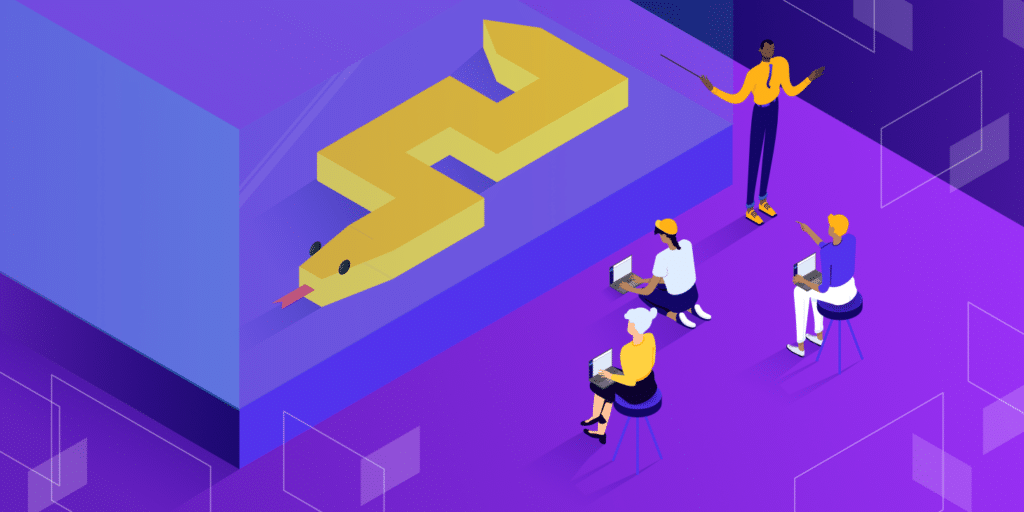
![15 Most Contributed Python Projects on GitHub [Stats]](https://hirepythondeveloper.com/wp-content/uploads/2024/03/15-Most-Contributed-Python-Projects-on-GitHub-Stats-1-150x150.png)